Google forms never seems to fail to amaze me. For something so easy and quick to prepare its uses are abundant.
To check Google Forms out just go to forms.google.com which redirects you to what I feel is harder to remember: https://docs.google.com/forms
The homepage looks something like this:
From the homepage you can start from scratch with a blank form or you can start with a pre-made template that is based on what you are wanting to do. Are you wanting to send an invite, gather data, give a test or quiz, or are you just wanting to gather a list of names of individuals interested in your classes. For any of these tasks Google Forms would be an simple choice.
When I first started using forms I used them to gather information from groups about about their project questions and needs. Groups were able to access the link of the form through email or Google Classroom and then send their information straight to a spreadsheet that I could easily read. However, just in the last year Google Forms has made some updates and as recent as today I created a test that had previously been handwritten and turned it into an online Google Forms test. With the new quiz option this was just as simple as any other online test option.
Google Forms are great due to their vast amount of options that you can use to create forms that meet your needs. Some options are in how people can respond, they look like;
Google Forms also includes options for what you would like to include with your questions.
Options are things like "Add Question," "Add Title and Description," "Add Image," "Add Video," or "Add Section." Add Section allows users to split forms into separate parts to keep people from seeing all parts of a questionnaire at once. This also allows for completion in sections so that a person does not have to complete everything at once or if there are technical difficulties they may not loose all their progress. On most screens these options can be found to the left of the Google Forms Page.
Recently, Google Forms have added the option to be able to create quizzes where a person can allot point values to individual questions. If all questions are multiple choice or have definite answers Google Forms will also grade for you! All forms come back to you in a way that you can see them by each individual, a summary page of how everyone answered compared to each other, or all together on a Google Sheet.
Google Sheet Example
Google Summary Page Example
Individual Results Example
Overall, I was pleased with my first try using Google Forms to give a test. The results came back in an easy to read manner that was quick and painless to be able to grade. I was also able to see very clearly what questions students struggled with and what questions they really knew. I feel that Google Forms would serve as a great option for quick formative assessment in any environment. This is especially true if you are wanting to save data to be able to review or compare at a later time.
I found after grading using the spread sheet that you can actually adjust scores for written questions and leave feedback straight from the Individual Results page! This is incredible for grading!
Please share some of the ways you have used Google Forms to make your life easier!


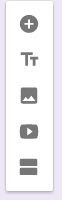



No comments:
Post a Comment